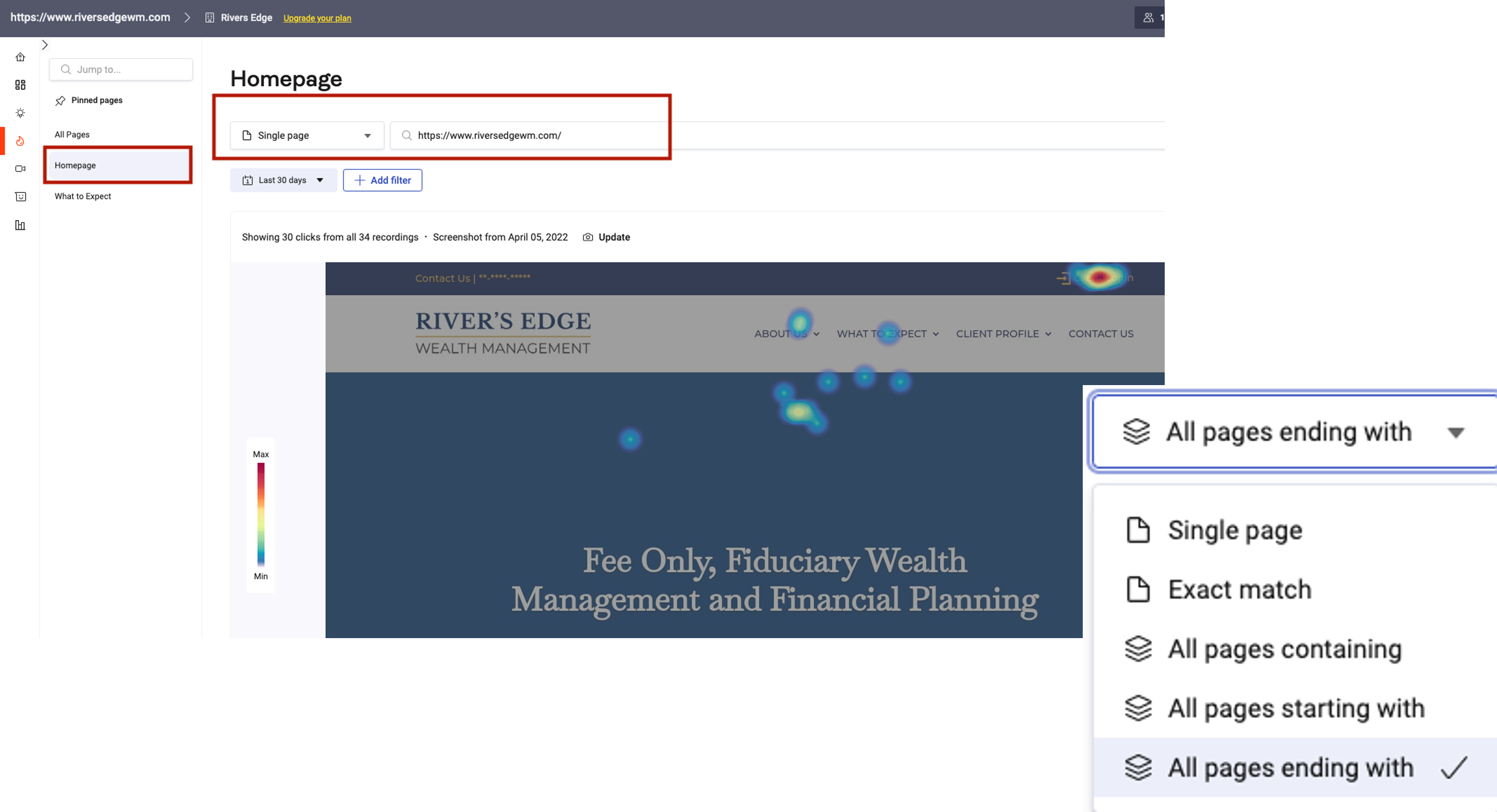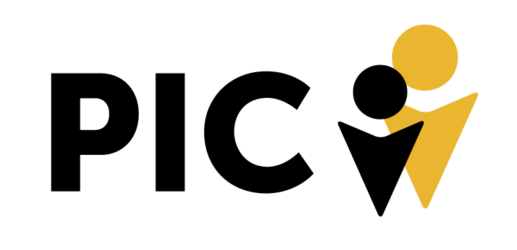In March, Hotjar’s Heatmaps changed from Static Heatmaps to Continuous Heatmaps. Static Heatmaps required you to set up individual pages for the heatmaps in order for them to collect data.
Continuous Heatmaps, on the other hand, are available automatically and will start collecting data as soon as the Hotjar Tracking Code is installed and session capture is enabled. There is now a dashboard where you search the URLs specifically that you want to use the heatmap tracking code. You no longer have to set up individual pages.
Now, you can filter and pin specific heatmap pages that you want to continuously track. Different types of pages can also be filtered and pinned to the sidebar of your dashboard.
There are five different filters you can use to organize your heatmaps of a site:
Single page filters for one individual page. For example, if you are looking for the heatmap of the Home Page, you can just type in “home page” and that specific single page type will appear.
Exact match will filter for precisely what URL you are looking for as it is typed in the search and filter option.
All pages containing is a new feature that allows you to filter in pages with URLs involving your search item. For example, if you wanted any page mentioning blog posts you could filter for “/blog” to see results of those pages
All pages starting with filters for any page prefix. A good example of this would be if you needed to pull up shop pages for a site that you know starts with “shop.URL.com”. You can enter “shop” as your filter for this and every page heatmap for the URL starting with “shop” would appear.
All pages ending with is a great filter for finding heatmap pages involving keyword. It searches the tail end of heatmap page URLs so you can view them together.
You can also select specific date ranges and pin them to a view.