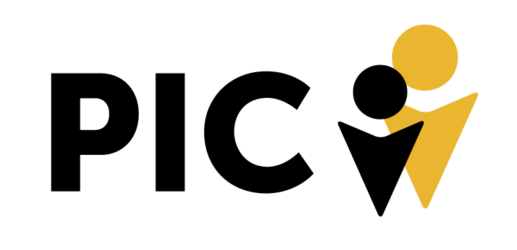If you’re seeing anything odd in Google Analytics (e.g. low bounce rate, increased pageviews), you can almost always find the issue using Google Tag Assistant and/or GTM Preview Mode.
- Google Tag Assistant = Chrome extension that will analyze Google scripts on the page and alert you of any install issues or tags not firing properly.
- GTM Preview Mode = To see more detail on how tags are firing, open GTM and go right into preview mode. Then, pull up the site in a new tab and click on whichever tag is causing an issue. You can see the triggers that are causing the tag to fire which will help you diagnose anything that’s wrong.
Example = Remcom had a drop in Bounce Rate and Tag Assistant showed me the GA script was sending 2 pageview requests on each page load (explains the low bounce rate).
GTM Preview Mode allowed me to analyze the GA tag to see that 2 events were causing the tag to fire twice. I then switched the GA tag to only fire ‘once per page’ instead of ‘once per event’ and the issue was fixed.
Key Note = Use GTM Preview Mode on your live environment to test tracking issues. Preview Mode is not limited to environments with unpublished changes.
![]()