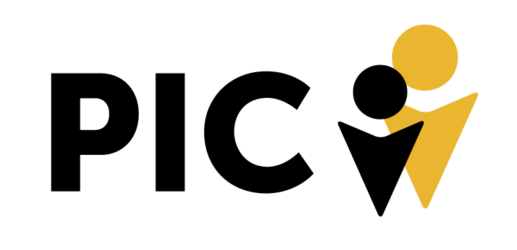1) Add HubSpot Add-On to WordPress
- In Word Press select “Forms” “Add-On” and install the HubSpot add-on.
- Once, the HubSpot add-on is added to Word Press, it will show on the DashBoard. Select “HubSpot”> “Forms”>”Create New” to create a new HubSpot form.
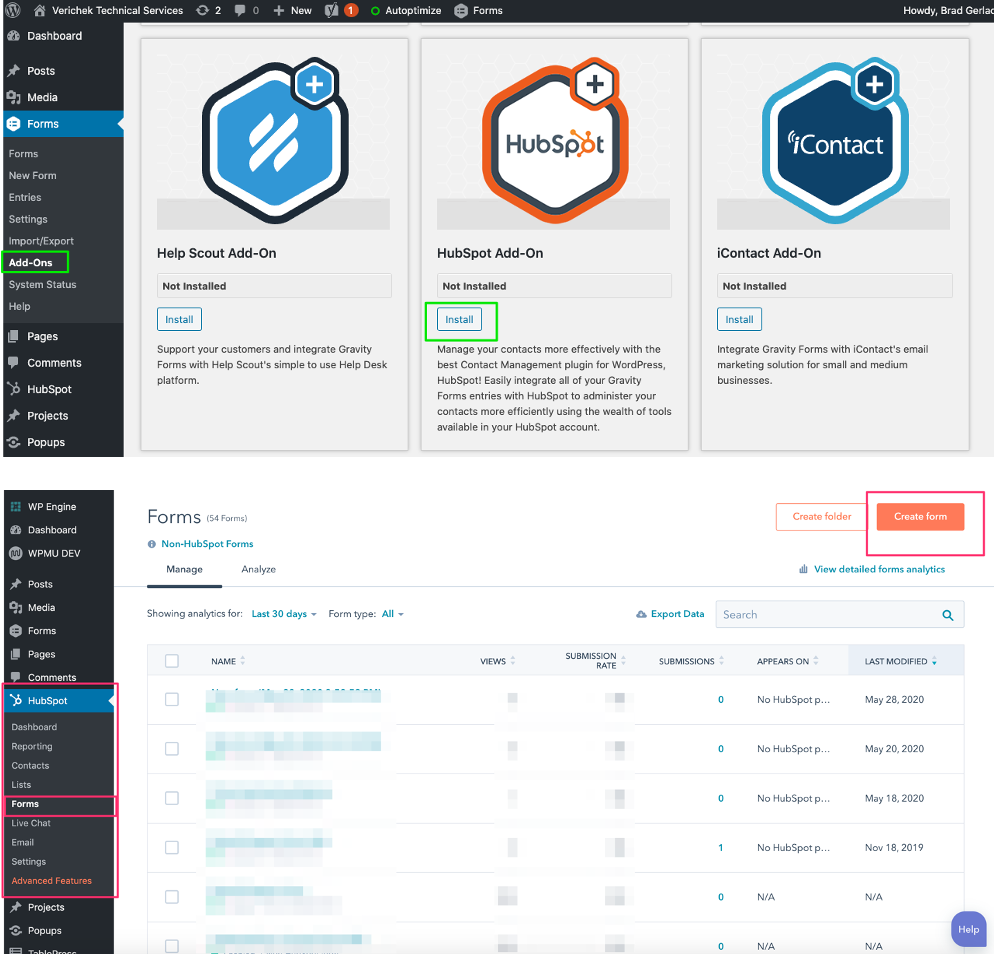
2) Create HubSpot Form
- Give it a title that will be recognizable
- Insert the fields to match the gravity form
- Under “Create new field”, are options to include Single-line text of your choice, boxes and radios to check, drop downs and date picker to add more custom options to the form.
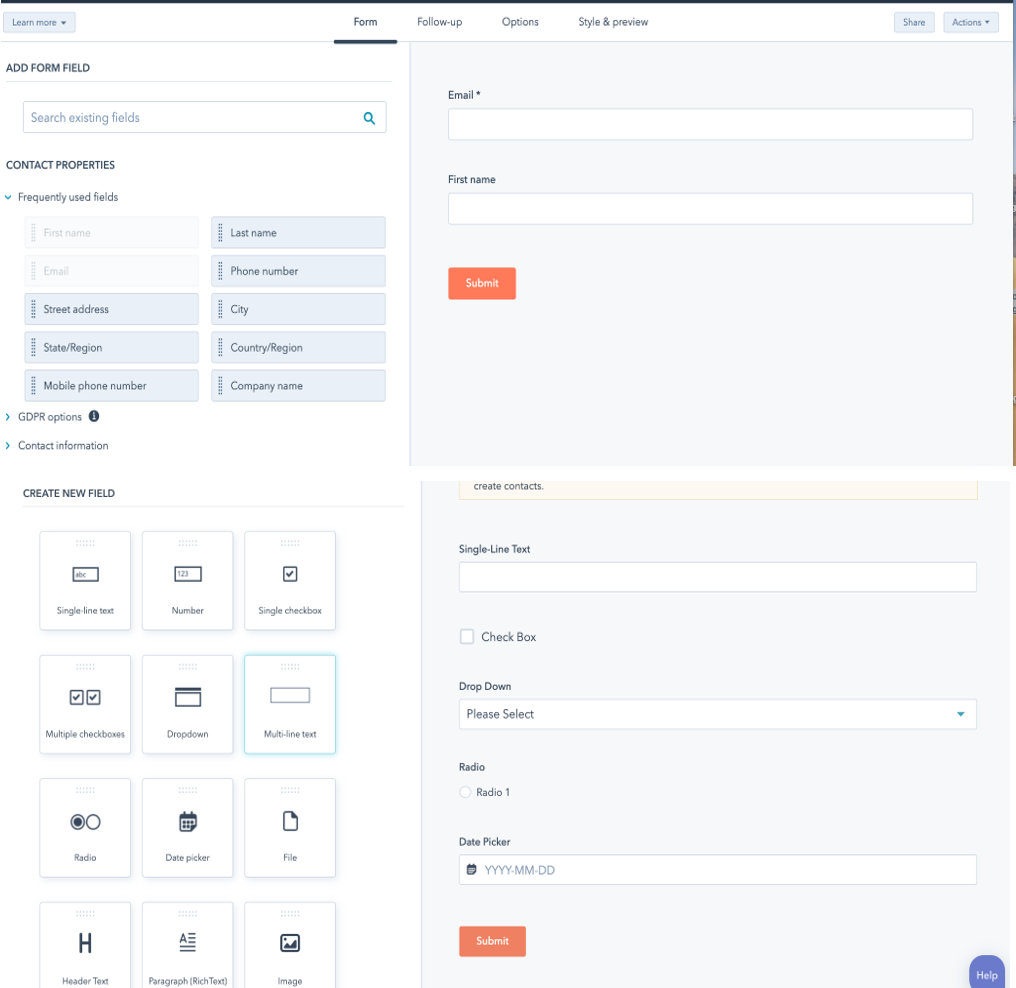
3) Create a Gravity Form in WordPress
- In Word Press select “Forms” and “Add New”
- Provide the needed information such as title and description
- Insert the fields needed for the form to be completed (IE name, email, address etc.)
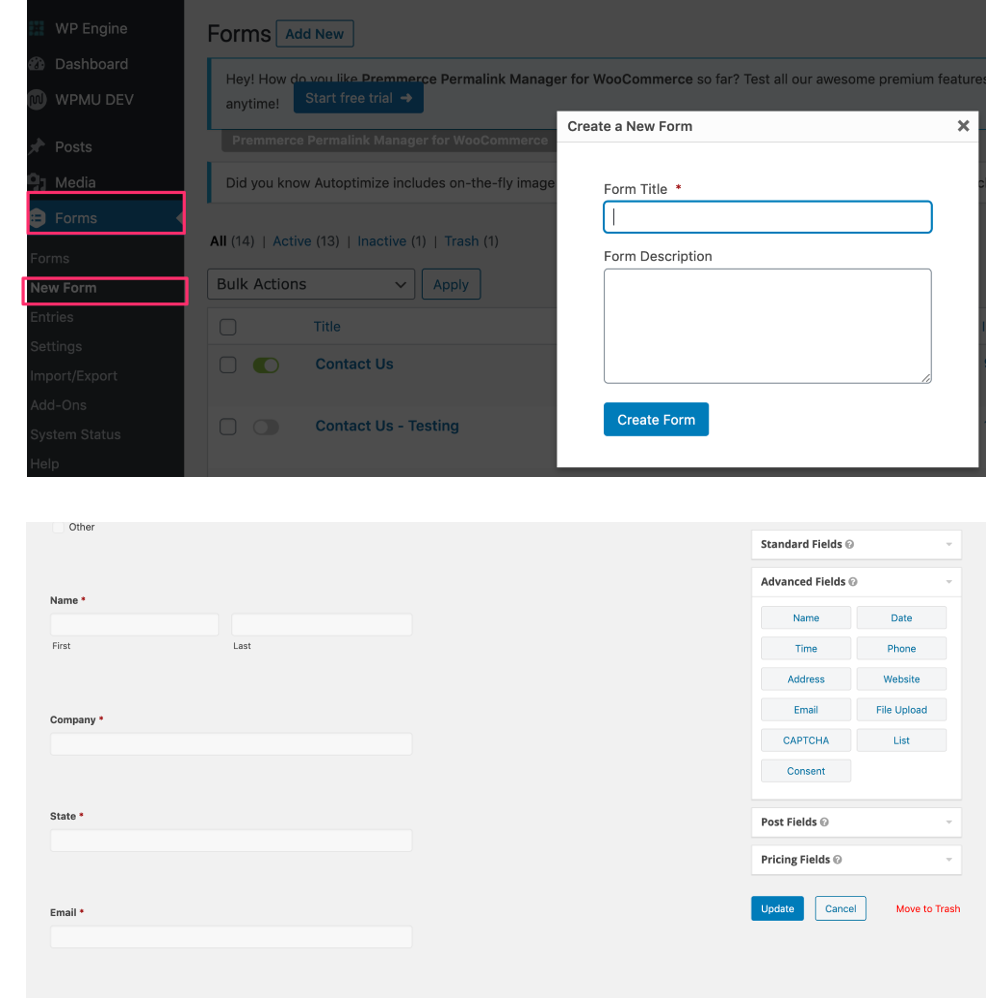
4) Map the GravityForms fields to the HubSpot form field
- In WordPress, select “Forms”
- Highlight the form you want to integrate and select “Settings”, “HubSpot”
- Next to “HubSpot Feeds” select “add new”
- Select the title of the form in HubSpot that you just created
- Under “Form Connections” ensure that each Gravity Form field matches each HubSpot form field.
- Update settings
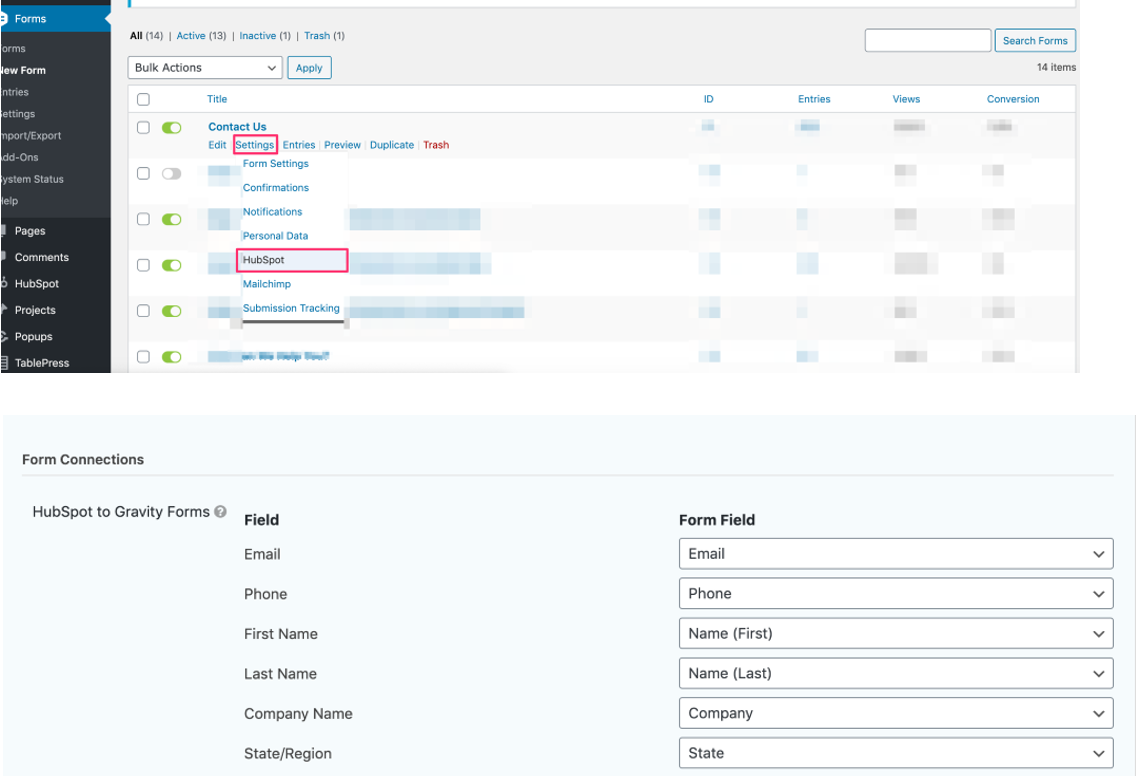
PDF Guide
https://pghinet.sharepoint.com/:b:/g/Clients/EavTYrSs79hEp2X9FzZyrZwB8JOsX_O32YsqYcNfS4akLA?e=oVfRog