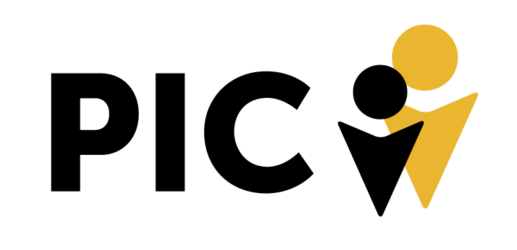Now that PIC has a Customer Satisfaction Director, we want to make sure reporting on any given client follows a standard format. This way, all the contextual information the Customer Satisfaction Director, team members, and clients themselves need to keep up to date with the status of the account can be found in one place.
Let’s take a look at how to accomplish this using the steps below!
Step 1: The Task
This is a good example of how the task should look.
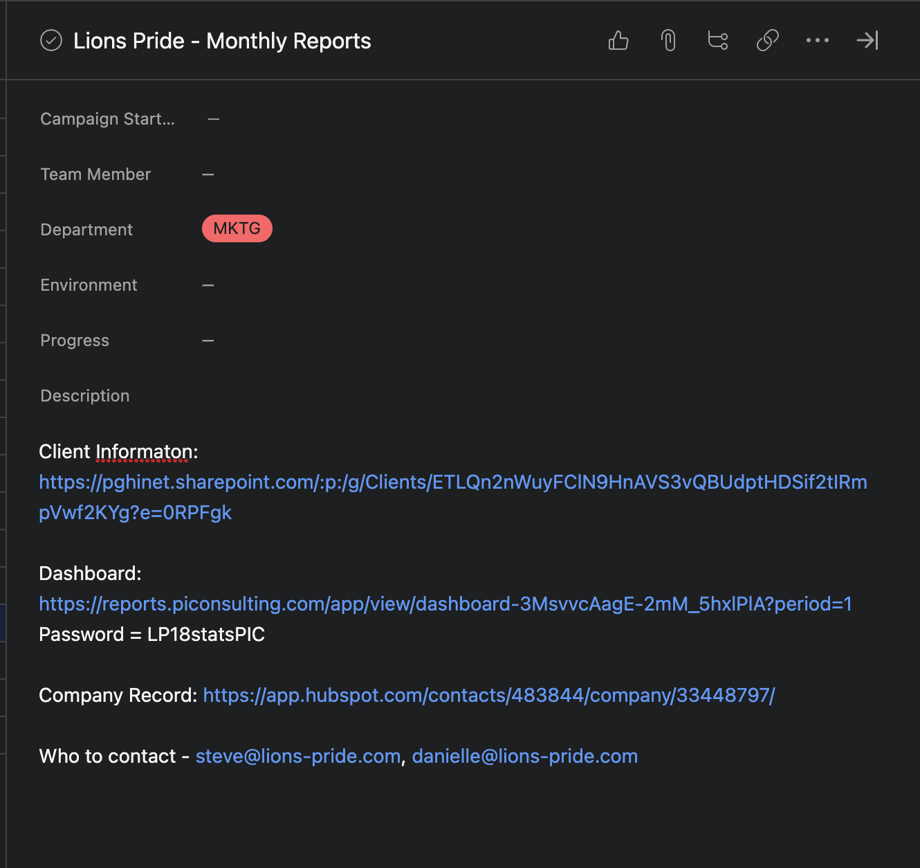
Key information to include in the task set up include links to the client info PowerPoint and Dashboard. Make sure the Company Record in HubSpot is also included as a list and provide the email addresses for client contact.
Step 2: Client Information PowerPoint
The client information PowerPoint should give team members who enter any given project fresh a brief idea of what metrics are most important to the client. This highlights which KPI’s and goals are measured for each client.
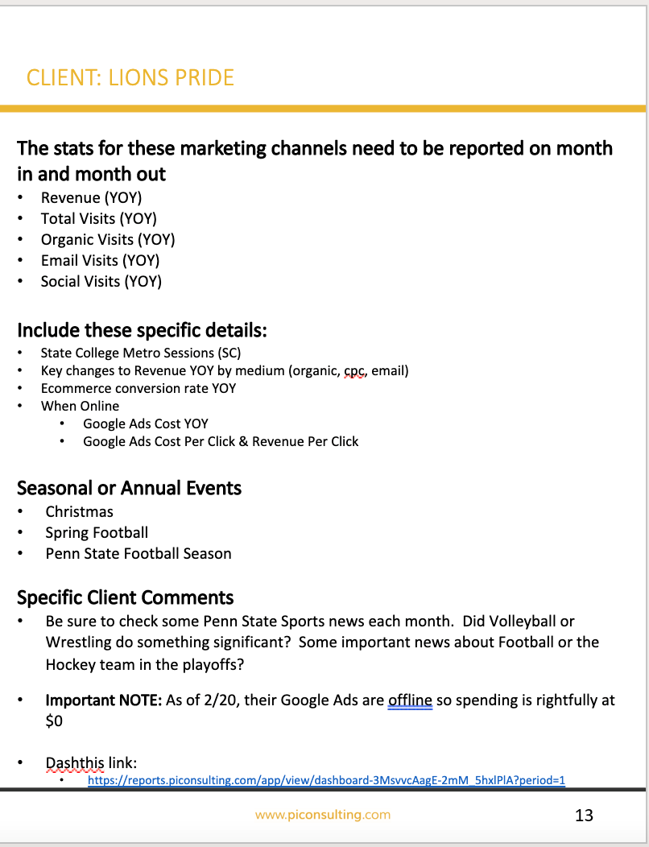
Make sure to include Seasonal or Annual Events which could include anything from holidays to sporting events to upcoming weather phenomena.
Step 3: The Dashboard
The Dashboard should have all of the important KPI’s and goals highlighted in the client information PowerPoint described earlier. If the Dashboard does not have the proper statistics present, the person doing the monthly reports should add the widgets to match the client information PowerPoint.
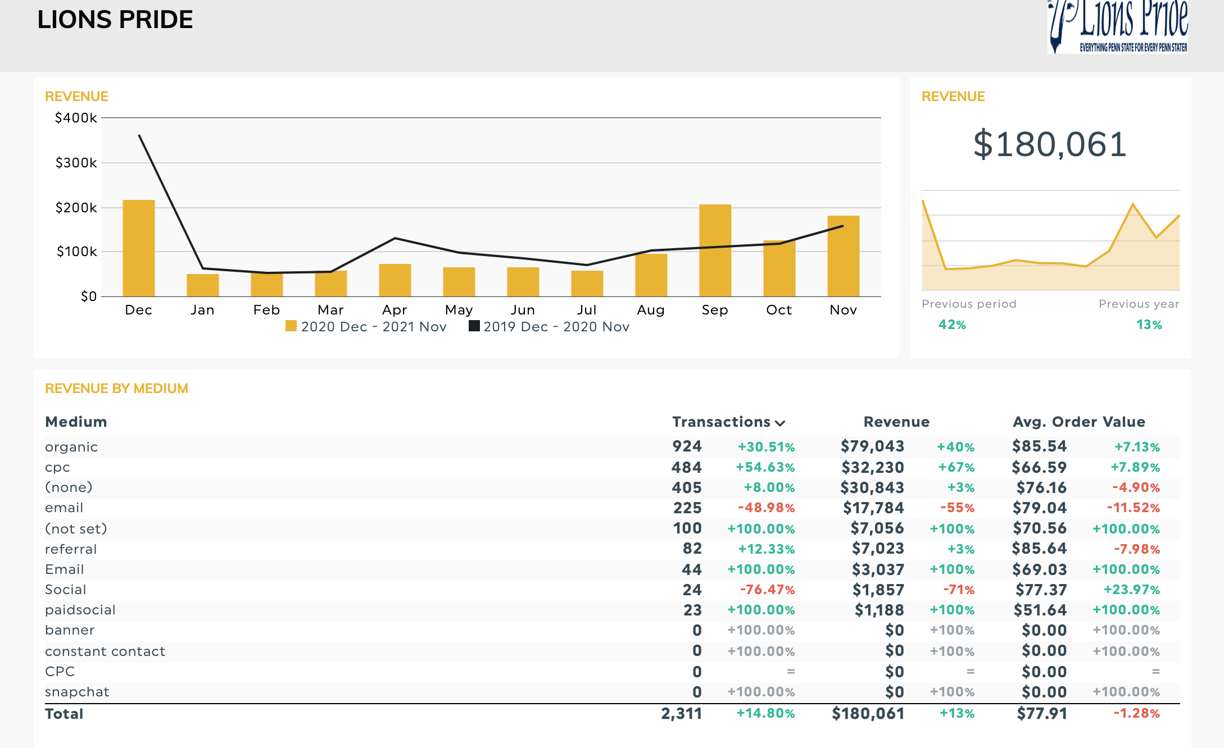
It is recommended to review the Dashboard for notable statistics that are not in the client information PowerPoint that may be worth reporting on and adding to the monthly report.
Step 4: The Company Record
Go to HubSpot > Contacts > Companies and type in the name of the client to find their record. On the left side of the record, you will see Monthly Report Information to fill out. This includes an Intro, Statistics, and the URL to the Dashboard described above.
Step 5: Manager Review & Add to List
Below the Monthly Report statistics are two options. One says Received Monthly Reports and the other says Send Monthly Reports. If the client is supposed to receive a report each month, the first option will always say “Yes”. When the monthly report is ready for review, the account manager will select “Send” under the second option.
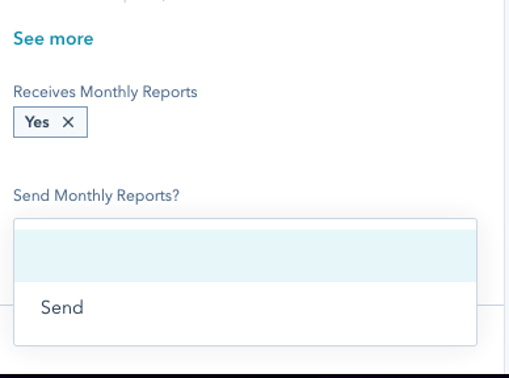
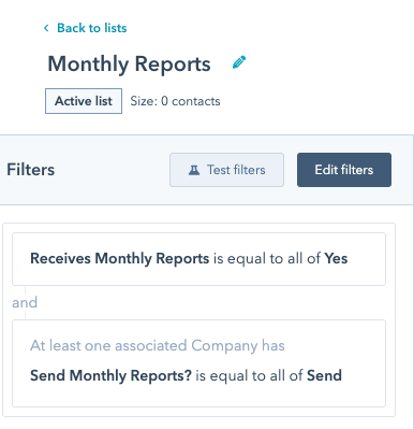
When “Yes” and “Send” are selected in the company record, the client is added to the “Monthly Reports” list in HubSpot. Once a client is added to the list and these settings are Saved, automated next steps are triggered. This is why you should not select “Send” and Save those changes until the report is ready!
Step 6: Automation & Task Duplication
The automation is set for members of the “Monthly Reports” list to send the monthly report email to the contact emails provided by the company record with the client notes filled in. After the automation sends the email, the workflow clears the company records.
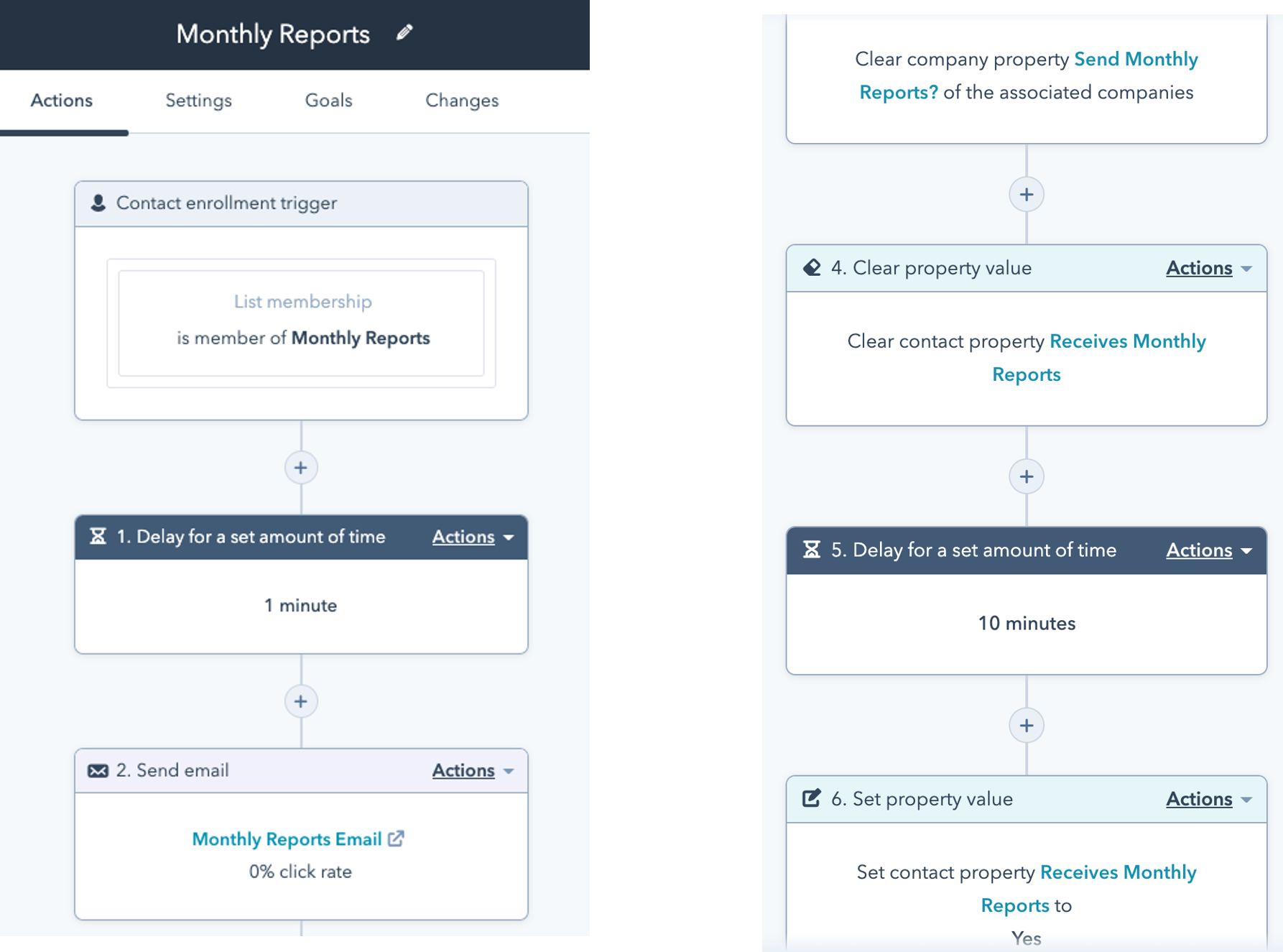
The workflow delays its next step for 10 minutes and then sets the Receives Monthly Reports filter from the previous step back to “Yes”. The section for Send Monthly Report stays cleared and once again will need the account manager to manually select. This makes sure the account manager has the chance to review the details before the next monthly report is sent. Clients are unenrolled and allows them to be re-enrolled next month or as needed.
There you go! The above 6 steps provides a guide for creating and sending Monthly Reports to clients and allows for standardized collaboration between account team members, clients, and the Customer Satisfaction Director.