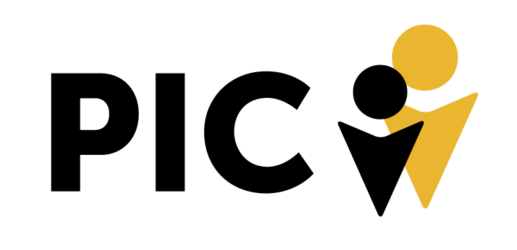Here’s a way to use the Optmyzr Workflow for simple SEO tasks!
- When you first log in to your Optmyzr account, click Accounts in the top left corner.
- Now, you want to click Suggestions to sort by accounts that have the most suggestions.
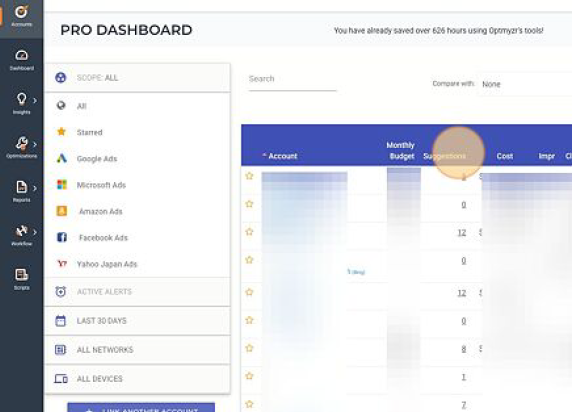
- You can click the number of suggestions in the list to bring up an expanded view of all the suggestions!
- For an example, you can see that the Keyword Lasso tool for this client has 12 suggestions. Click view to see these suggestions.
- You can also view the tools used to complete these suggestions in the optimization tab. Here we will highlight the most common suggestions. These include:
Keyword Lasso
First Page Bridger
Conversion Grabber
Age Range Bidder
AB Testing for Ads - Click Optimizations then For Keywords and next Keyword Lasso to see how this tool works.
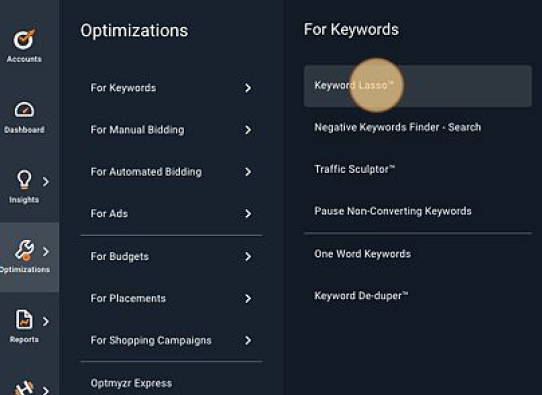
- The Keyword Lasso automatically analyzes search terms and suggests high-performing search queries that should be added as keywords to your Google Ads or Microsoft Ads account. These search terms are not currently present as keywords in your account
Here you can update the Match Type (positive or negative) or by Phrase, Broad, and Exact. You can also edit the keyword suggestion. When done, select Add selected keywords to account.
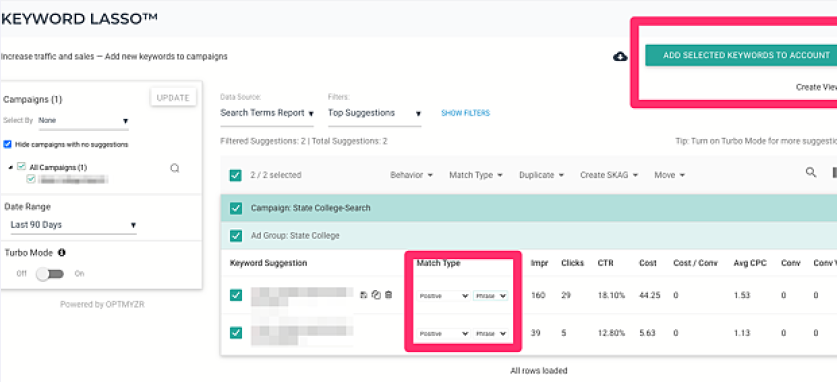 The other tools have similar formatted screens for easy user interfacing! Below find the steps for the other tools mentioned in Step # 5:
The other tools have similar formatted screens for easy user interfacing! Below find the steps for the other tools mentioned in Step # 5: - Click Optimizations then For Manual Bidding and next First Page Bridger for our next tool.
- The First Page Bridger optimization identifies keywords with a high Quality Score (QS) that almost missed the change to make it to the first page of results due to their current bids.
QS is on a 1-10 scale and the higher the QS, the lower the bid increase to meet first page requirements.
Minimum increase – maximum impact! Keywords with high QS 7-10 (increases bid 10 – 20%).
Medium increase – high impact! Keywords with QS between 5-6 (bid increase 20 – 40%).
Maximum increase – least impact! Keywords with a QS lower than 5 (bid increase 40% +).
Edit the “New Bid” to your liking then select “Apply Changes” to save this to your Ads account. - Click Optimizations, For Manual Bidding, then Click Conversion Grabber™
- Conversion Grabber™ looks for keywords in your Google Ads account that have had conversions but are currently losing impression share due to ad rank. It’ll recommend selective bid increases for the keywords that would have the most positive impact on conversions.
You can see the suggested “New Bid” that can be edited, before selecting “Apply Changes”. - Click Optimizations, For Manual Bidding, then Click Audience Bid Adjustments
- With the Age Range bid adjustment tool, you can see how the different age groups are performing and improve their sales and ROAS by bidding higher or lower on them.
The recommended bid adjustment field “New Bid Adj” can be edited before applying changes. - Click Optimizations, For Manual Bidding, then click AB Testing For Ads
- The system analyzes the ads for comparison under each ad group, filtering only the underperforming ads based on the selected criteria. The optimization makes the recommendations based on the selected parameters and considers only ads with statistically significant data. This optimization supports copying tracking template.