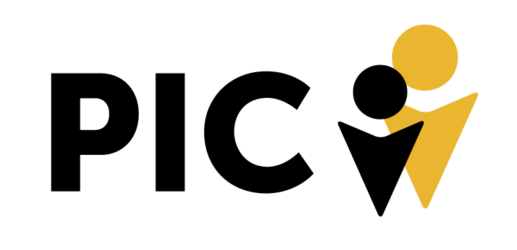Variable Data – Why is it useful?
It allows you to create multiple files from a set of data using a single design. Simply and quickly import text and images from a CSV file.
Possible PIC uses:
- Business Cards
- Featured Images
- Case Studies to PDF
Advantages:
- Saves time
- Better organizes workspaces
- Easy to update
Step 1 – Create design and define variable and static elements

Variables (1) Image (2) Text
Static (1) Logo (2) 30% Overlay
Step 2 – Create Variables
- Open variables menu (Window > Variables)
- Click element you want to be dynamic and add it to the variables
- Repeat

Step 3 – Set up spreadsheet
- Recommended to use Google Sheets
- First Row of spreadsheet must match variable names
- Image variables row must start with an @ symbol to search for a path
- Path names can’t have blank spaces
- Download as CSV file
- You can also define visibility of objects with a # symbol

Step 4 – Import CSV in Illustrator
Editing elements will affect all Data Sets (i.e. image sizes, opacity, etc)

Step 5 – Batch export artwork
- Open Actions Menu (Window > Actions)
- Use an existing action or create a new one (i.e. save for Web)
- Export all Data Sets at the same time

Additional information
Same can be done in Adobe XD with Google Sheets plugin. For high fidelity prototyping you can create a grid and populate it with data from a CSV file.


Tutorials:
https://www.youtube.com/watch?v=aUiRGLT8byA
https://www.youtube.com/watch?v=mpwXj2E7YNA
https://www.youtube.com/watch?v=g8z0l5moNIw