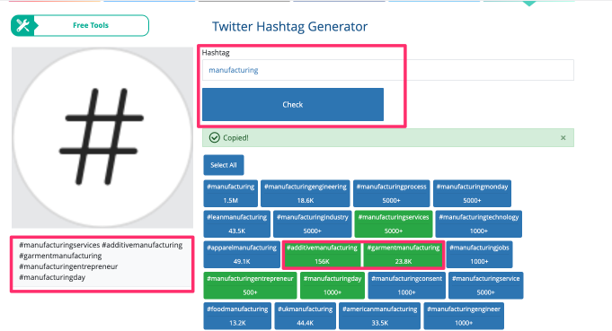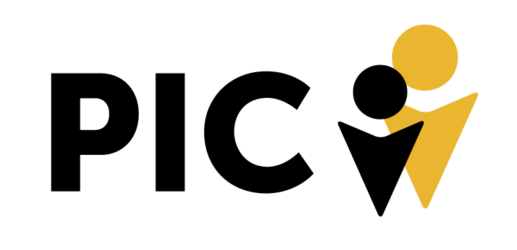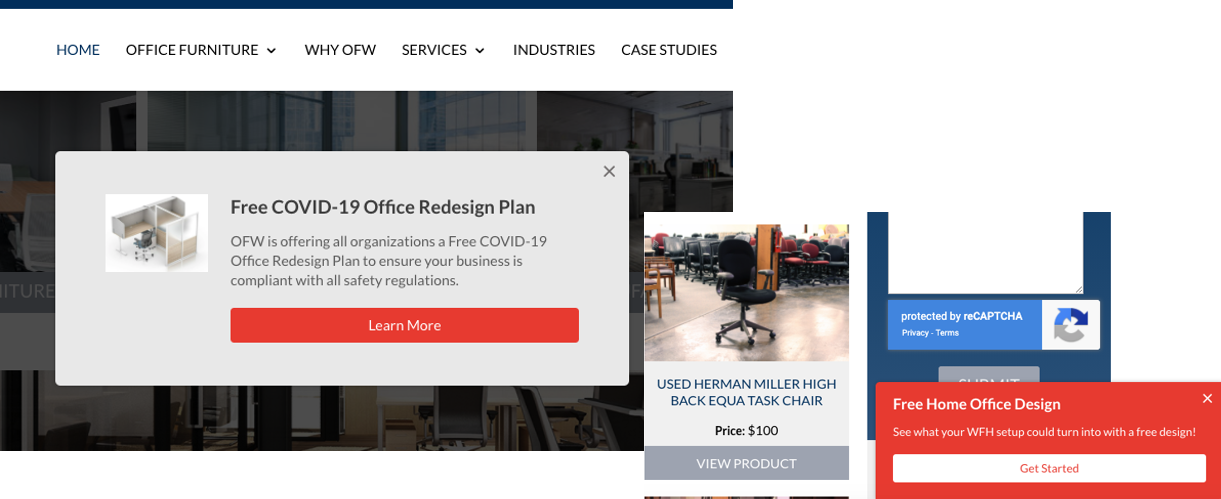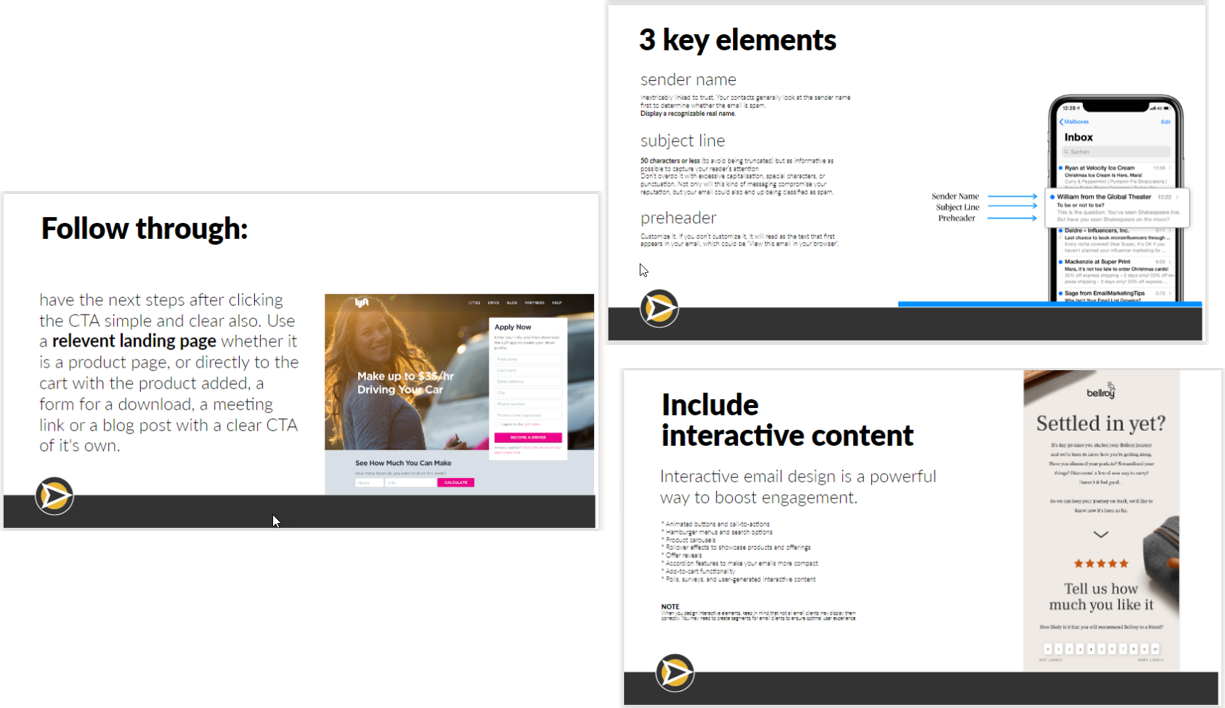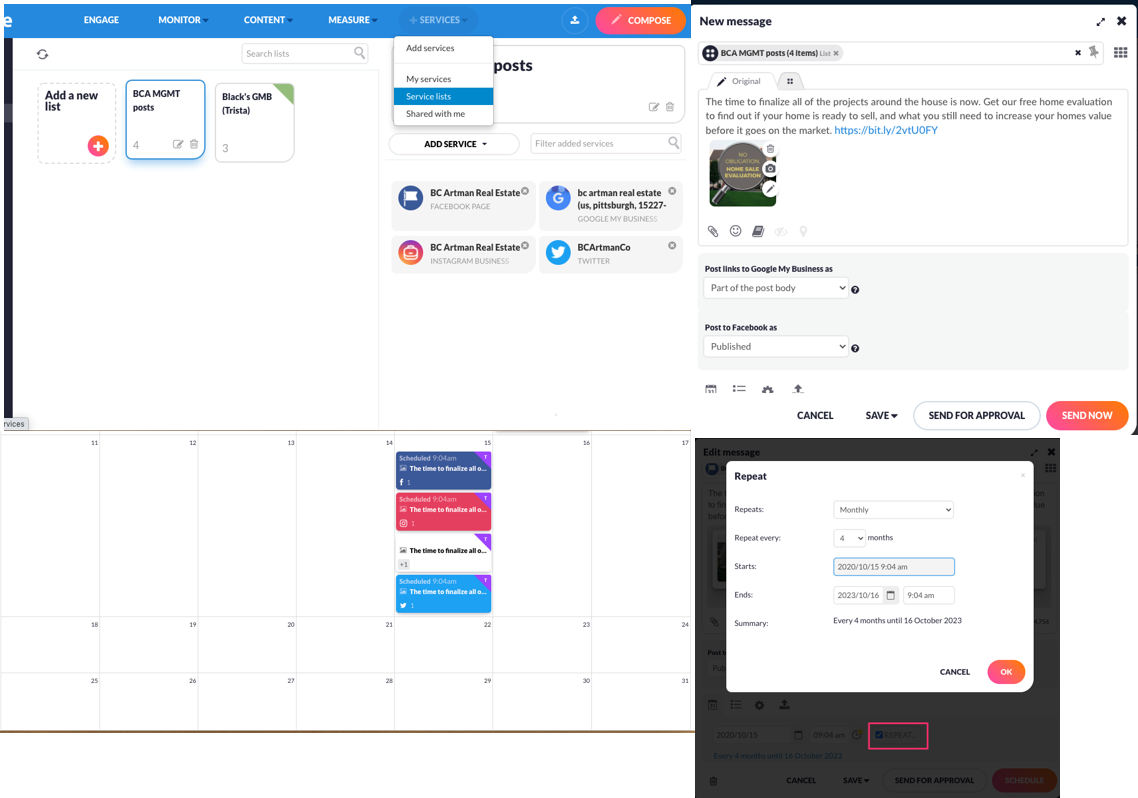This hashtag generator scans Twitter’s database to find the most appropriate hashtags for you and your post through filters. The filters primarily include popularity of the hashtag, volume of hashtag use at the current time, and relevancy of the hashtag to your post’s topic.
In the hashtag generator, type in the keyword you want to find a hashtag for. Select each hashtag you would like to use. Your selections will turn green. All of the hashtags selected will compile on the side so you can copy and paste into your post.
Though this hashtag generator is primarily functioning through Twitter’s hashtag tracking, you can copy and paste the compiled list of hashtags into an Instagram post or other social media platforms where hashtags would be useful!
https://www.instafollowers.co/twitter-hashtag-generator